Web Portal
Overview
Our secure web portal provides a user-friendly interface for uploading, managing, and retrieving analysis reports. This guide walks you through the main workflows, illustrated with screenshots to help you get started quickly.
Key Benefits
- Intuitive Interface: Clean, responsive design for desktop and tablet.
- Secure Access: Enforced via OAuth2 with MFA options.
- Fast Uploads: Drag‑and‑drop upload of DICOM studies.
- Real‑Time Status: Live progress indicators and notifications.
- Comprehensive Reporting: View and download analysis results in multiple formats.
Getting Started
-
Access the Portal
Navigate to your assigned URL.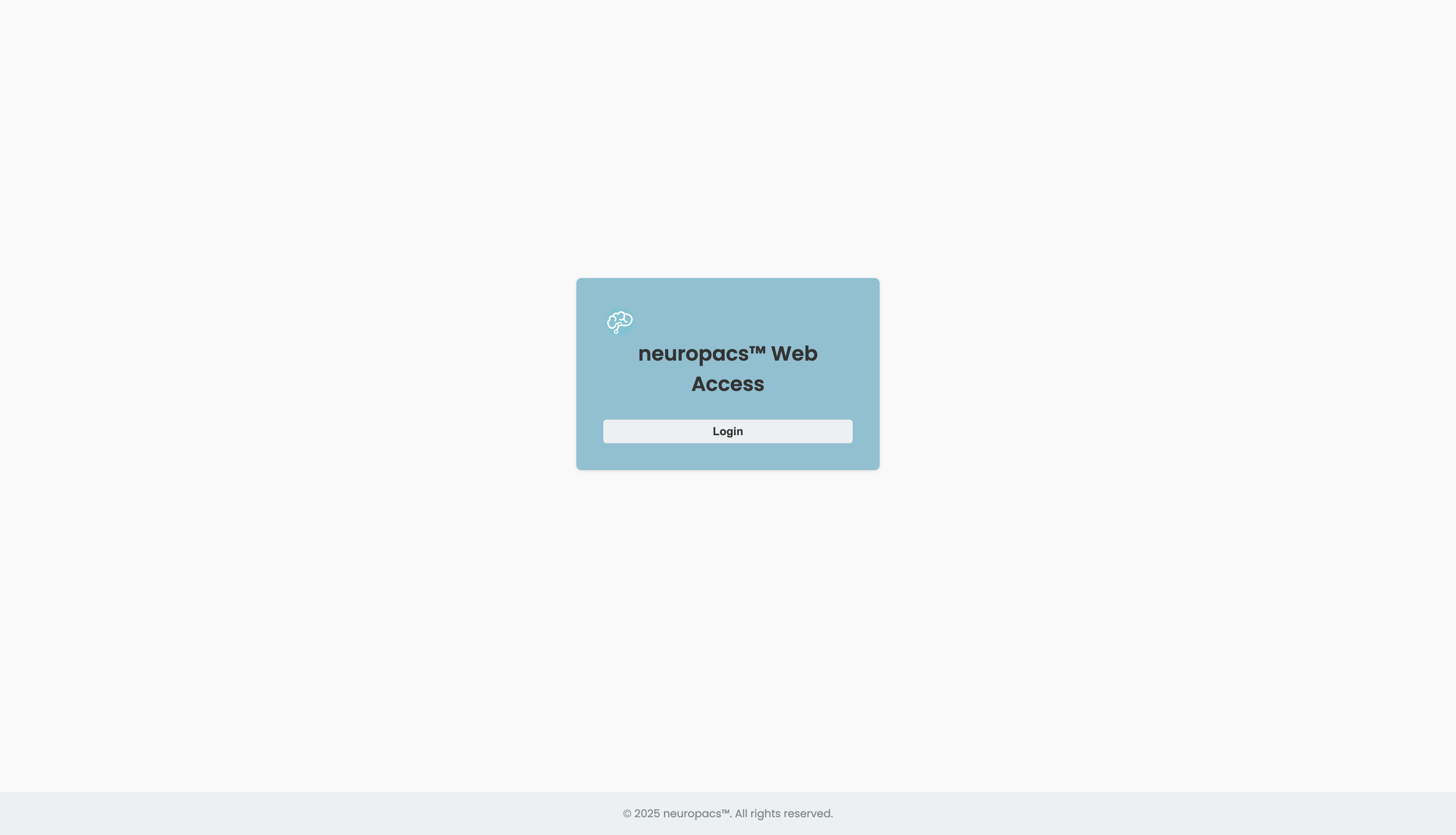
-
Log In
Enter your credentials and complete MFA if enabled.
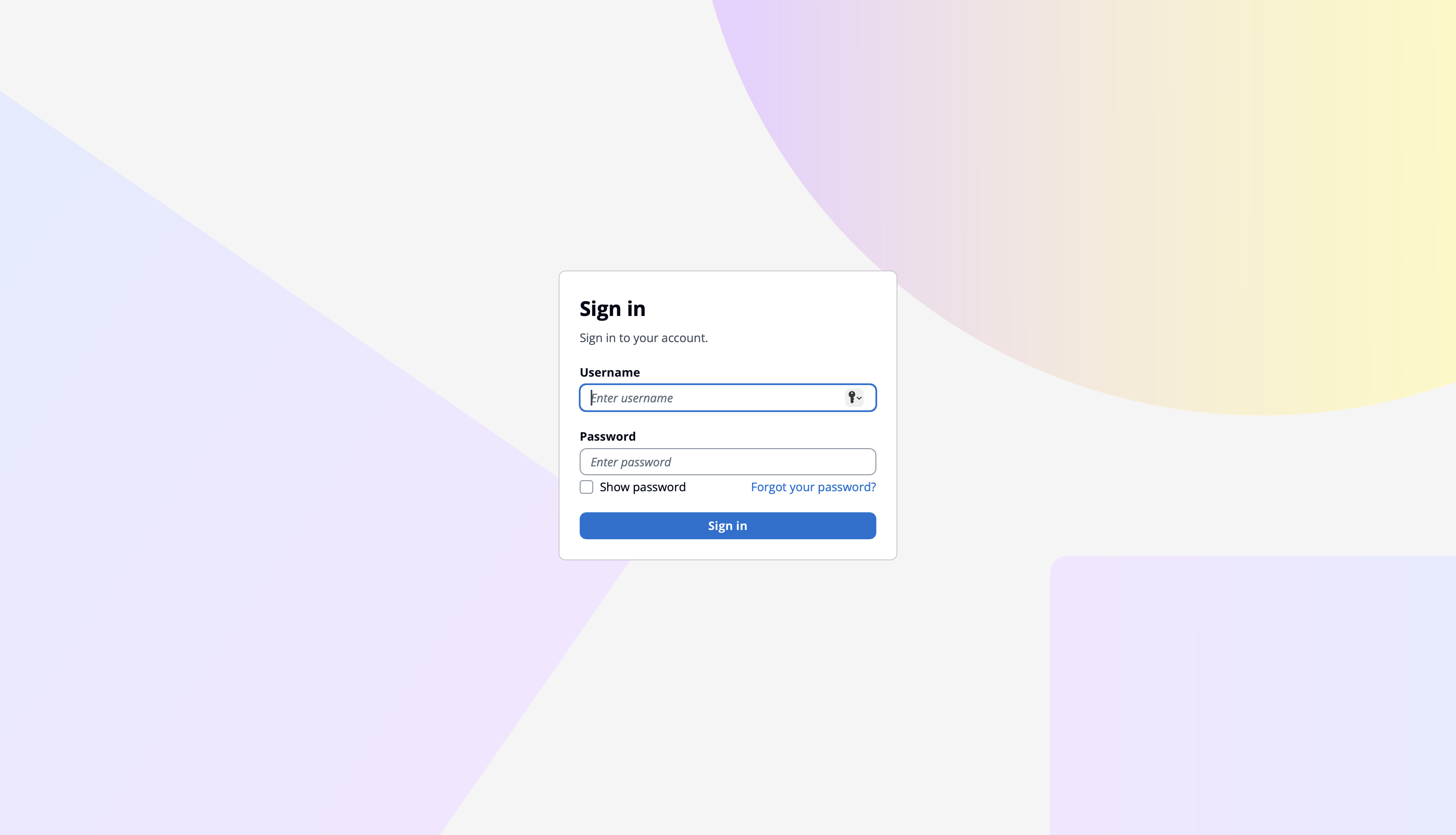
-
Dashboard Overview
After logging in, you’ll land on the Dashboard, showing existing individual and batch orders.
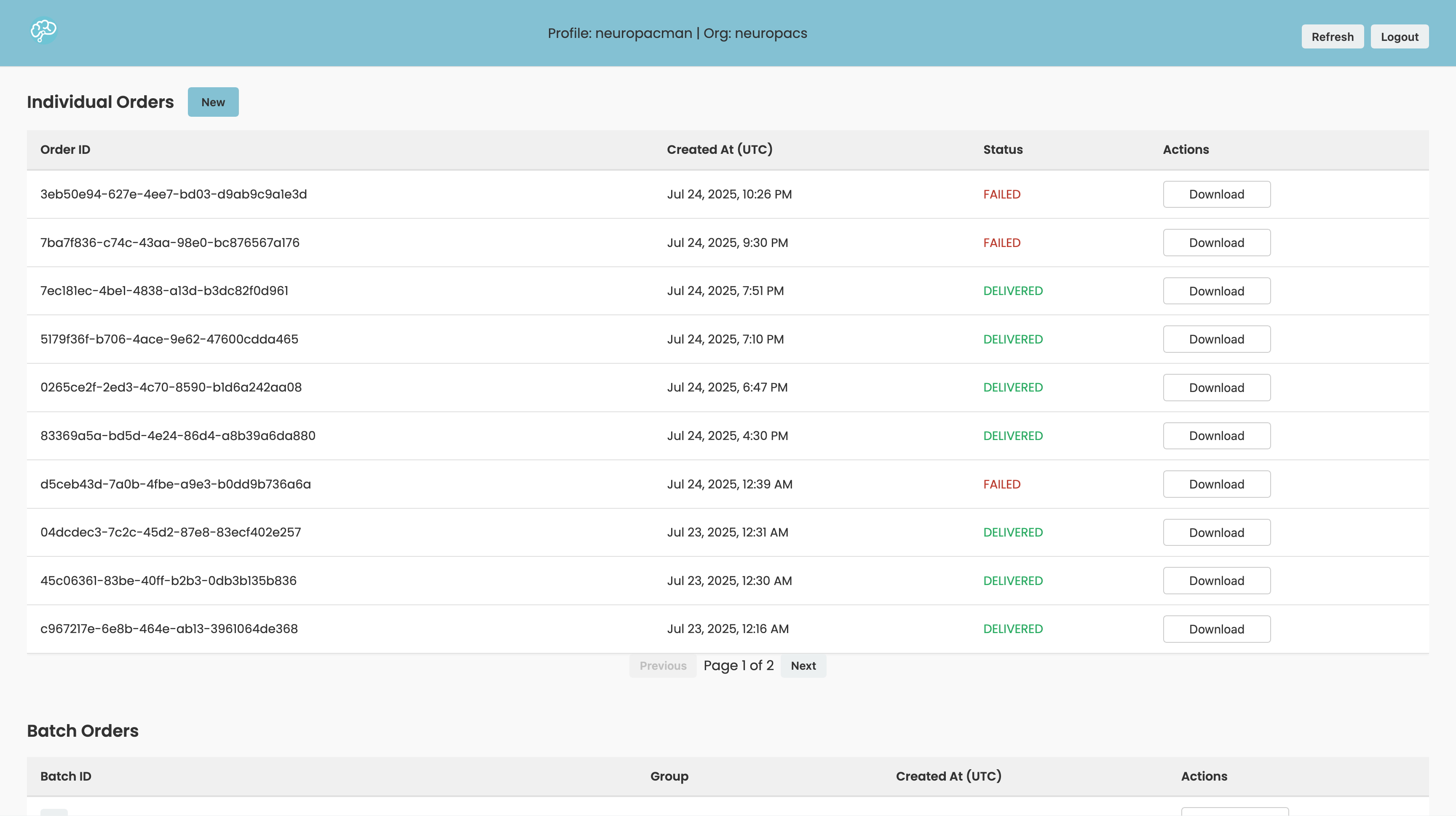
Managing Your Orders
-
Individual Orders - Actions
- Get Status If order is in "DX_STARTED" state, check progress of order execution
- Download (PNG, TXT, XML, JSON, Feature Vector)
- Note: After selecting a format, the report will be downloaded to your local file system
-
Batch Orders - Actions
- Download (ZIP, Aggregated CSV)
- Note: Downloading a batch order will only download associated orders that are completed ("DELIVERED"/"FAILED")
- Note: After selecting a format, the report will be downloaded to your local file system
- Associated Orders Select "+" next to the desired batch order to view all associated individual orders
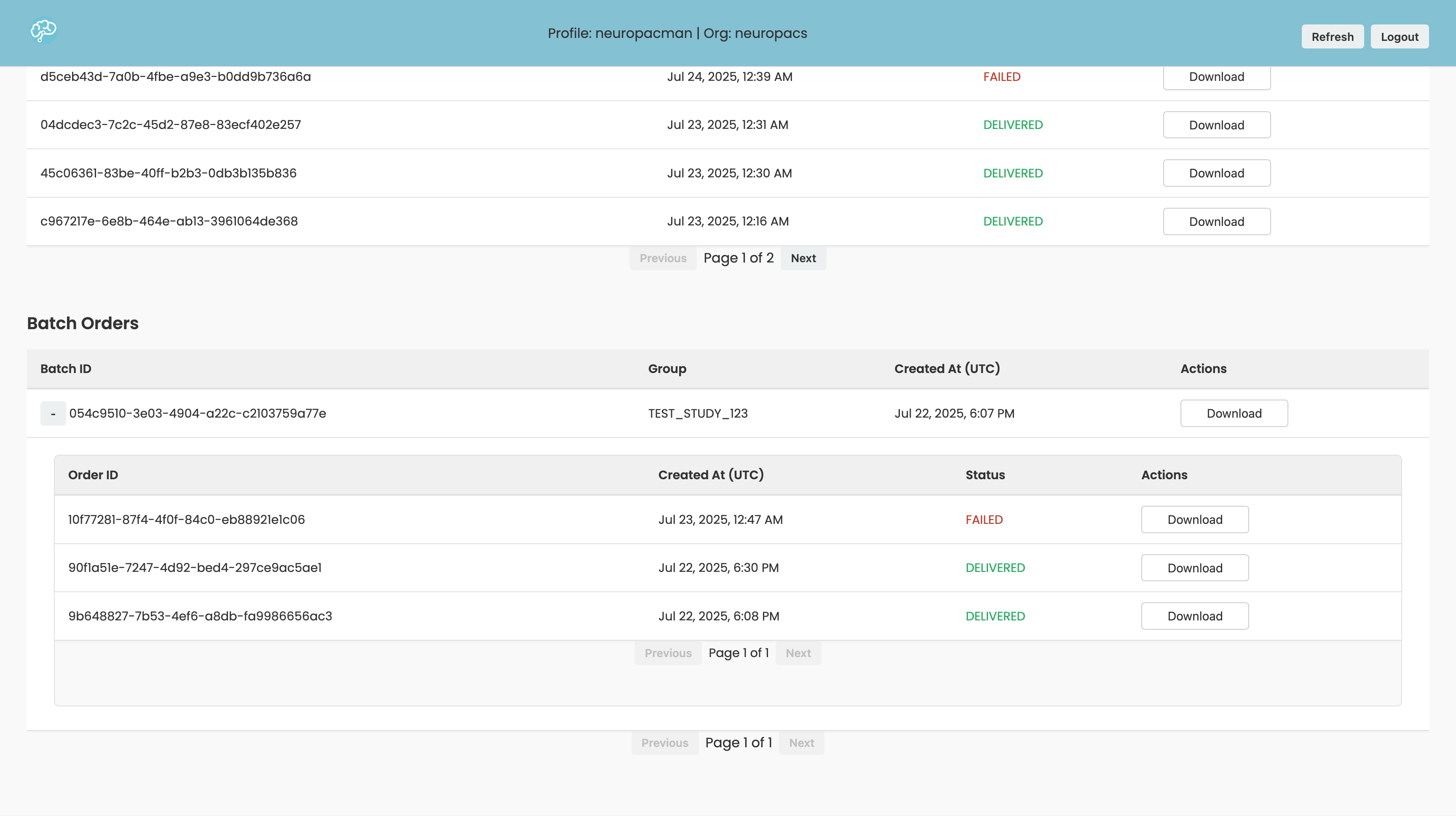
- Download (ZIP, Aggregated CSV)
Navigation & Settings
-
User Menu (top right)
- Refresh Refresh order tables to view latest available data
- Logout Logout of session and return to login page
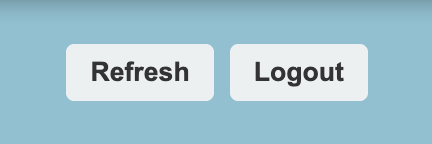
Troubleshooting
- Authentication Issues
- Authentication sessions expire after 1 hour.
- Contact support if you’re locked out.
Tips & Best Practices
- Downloaded orders are named according to the order ID and selected format (e.g., "9a7a0e03-1ec4-4487-9419-ebba1f44cc30_report.png", "9a7a0e03-1ec4-4487-9419-ebba1f44cc30_failure.png")
- Failed orders allow download of a failure report in TXT and PNG formats.
- When prompted, create a secure password using a combination of letters, numbers, and special characters
Last updated: July 16, 2025